Lesson 1: Preparing for shooting, camera interface
In this short tutorial, we’ll run through the camera interface in video mode.
Lesson 2: The magic of exposure on video
From previous lessons you have already learned about exposure. How important its use is in every shot you take. We apply the same to video shooting.
Lesson 3: Video shooting process
In this tutorial I will show the process of shooting video with a real model in different locations.
All our filming is done only in the daytime. In order to maximize the quality of our videos.
Lesson 4: Video colour grading for reels
Now we’re getting to one of the most interesting lessons in the course. Now I will show you how I make my unique colour grading for Reels. To be honest, like you, I didn’t know anything about colour grading. How to do it. It all came to me through intensive practice. It’s simple: you try more, you get better results.
On the example of one of my most popular Reels, I will show in five different frames how to make the picture even more attractive. In the lesson, I show my basic video processing technique. Remember that all the numerical values I set are relative. Use your own eye, because each frame needs its own settings.
Lesson 5: Reels creation checklist
So, we have enough content in the gallery that we want to make a cool Reel. So where do we start creating it? I’ve put together a detailed Reel creation checklist for you. Follow it so you don’t miss anything.
1. The first thing is to decide on the theme of the Reel. In your head, build a rough visual of what you want to see in the end.
2. Search for sound for your future reel. And this stage can be very difficult for me personally, because in my head is formed a certain visual and approximate rhythm under this visual. Often it is the search for a decent sound that takes a lot of time. For newbies, IG rolled out an update, and now you can see what sound is trending; it is indicated by an up arrow in front of the audio track name. Use them; it will help well in the natural progression of Reel. Important tip: try to find sounds with “original audio” that are trending. They will definitely not get deleted, and your Reel will always have sound. Now very often, official sounds of music artists are simply removed from the IG database, and your Reel is left without sound; this is sad. If you already have an active audience on your profile, you can use your “original audio track.” There is a chance that your audio will go viral and trend, and accordingly, your subscribers and other IG users will create Reels with your audio. There is a plus in this: you will get a small percentage of new subscribers who, out of curiosity, come through the “original audio track” to the author.
3. Go to Telegram and find the bot @SaveAsBot via search. It will help you download a Reel that has the sound you want. In order to download Reel, just send a copied link to this Reel from IG, and in a few seconds (sometimes there are delays due to the high traffic of users of this bot), the bot will send you the Reel in chat. Next, open the reel sent by the bot and send it directly to CapCut from Telegram. In CapCut, select this video and look for the “Extract audio” button. Add any photo or video from your iPhone gallery to CapCut and delete the reel from which we extracted the sound. That’s it.
4. Let’s start creating your Reel. Do editing, editing, colour grading, and whatever else you need.
5. Let’s say you’ve made the first version of your reel. But you need to test it, as it will play endlessly in a loop like in IG. This is impossible to do in CapCut. Telegram will help us with that. Go to Telegram and send the first version of your Reel from the gallery to the “Favorites” chat room (this is the most convenient way because the “Favorites” chat room is your personal unlimited cloud storage from Telegram). Start watching your reel in a circle. I usually watch it 20-30 times in a row.)))) There can be many versions of your Reel; I usually have about 5-20 versions when creating one Reel until I’m satisfied with the result.
6. After a long time creating the reel, we finally get the final version ready to be published to your IG profile.
7. Prepare in advance the description text for your Reel + 3-5 hashtags via double blank line breaks. I usually do this in Telegram in the same private chat, “Favorites.”
8. Pick a cover for Reel. To do this, go to the InPreview app– we talked about it in the Photos section of the course. The cover should be in a 16:9 ratio and only that. We’ve decided on the cover; we like the way it looks in the square thumbnail of the post. Now we can send it to the app “Lightroom” to do some colour grading. Next, we send the edited cover to the TouchRetouch app to clean up the junk. We remove all the unnecessary, eye-disturbing rubbish from the photo. Then, if you want, do retouching if there are faces on the cover. That’s it, our cover is ready!
9. I advise you to go to Telegram once again and review your finished Reel 50-100 times to be sure that you have made a masterpiece and you really get high from it. Personally, I never publish a created Reel right away. I review it over the course of 2-5 days. And if on the 5th day I realize that it’s really cool. Then it can be safely published in the profile!
10. Schedule your publication in advance. It is best to do it in the afternoon from 12:00 to 16:00 on any day. But I only publish on certain days of the week: Wednesday, Friday, or Sunday. You don’t have to publish only on those days of the week; it’s just that my publications work best on those days. It may be different for you; you need to test it individually for everyone.
11. Publish your Reel on your IG profile. First, go to the Telegram bot @SaveAsBot and find the link to the Reel you copied into it from IG with the sound of your choice. Go to that link, click on the sound at the bottom, and then click “Use Sound.” Why this method? Because if you do it the way I described, you don’t have to adjust the sound to your Reel; you get a clear timecode as in your created Reel.
12. Uploaded Reel. Copy the description and hashtags you prepared earlier from Telegram.
13. Upload your previously prepared cover for Reel and adjust its height in the square thumbnail as you prefer. Or leave it as it is.
14. On the Reel creation page, go down to the very bottom and find the “Advanced Settings” item. Go to it and switch on the “Upload in highest quality” checkbox. This will allow us to preserve the original quality of your created Reel.
15. Publish the Reel to your profile.
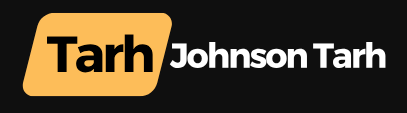
 Block #3. VIDEO
Block #3. VIDEO
0 Comment